Saving Projects
Automatic Saving
LiveCode Create features automatic saving to ensure your progress is never lost.
- As you build your app — add widgets, update properties etc — your changes are saved automatically.
- You can continue working without worrying about hitting a save button.
When closing a project it is automatically saved.
Manually Saving a Project
While automatic saving is always active, you can manually save your project if needed:
- Click the top left icon to open the main Create menu.
- Press Save.
- A notification that your project has been saved should appear in the bottom left.
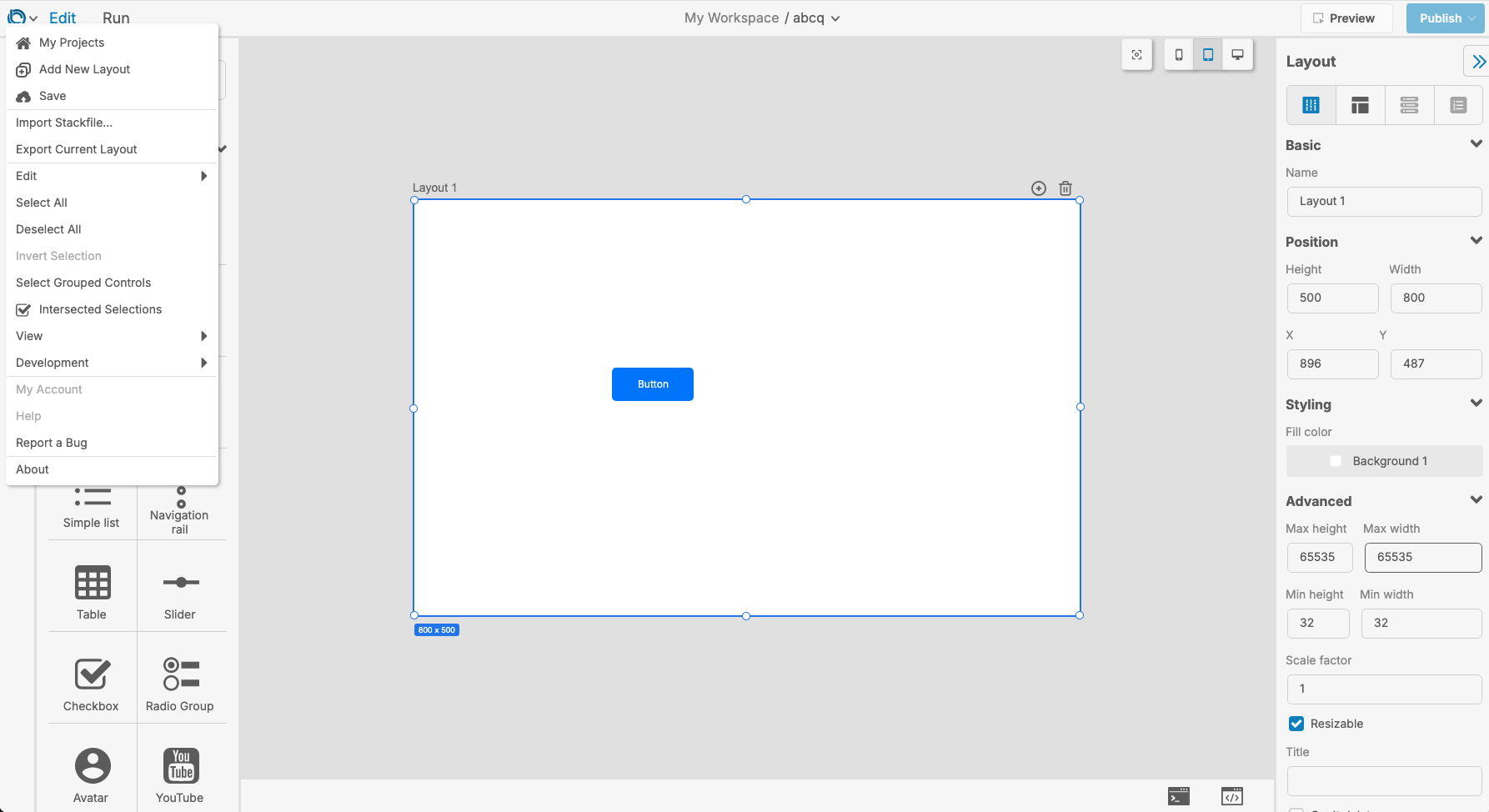
Renaming, Deleting or Exporting Your Project
You can do various actions on your project from the Project Selector:
- Return to the Project Selector by clicking the top left icon to open the main Create menu and pressing My Projects.
- Find your project in the list of projects.
- Click the dots to open the project context menu.
- Rename, delete or export the project as needed.
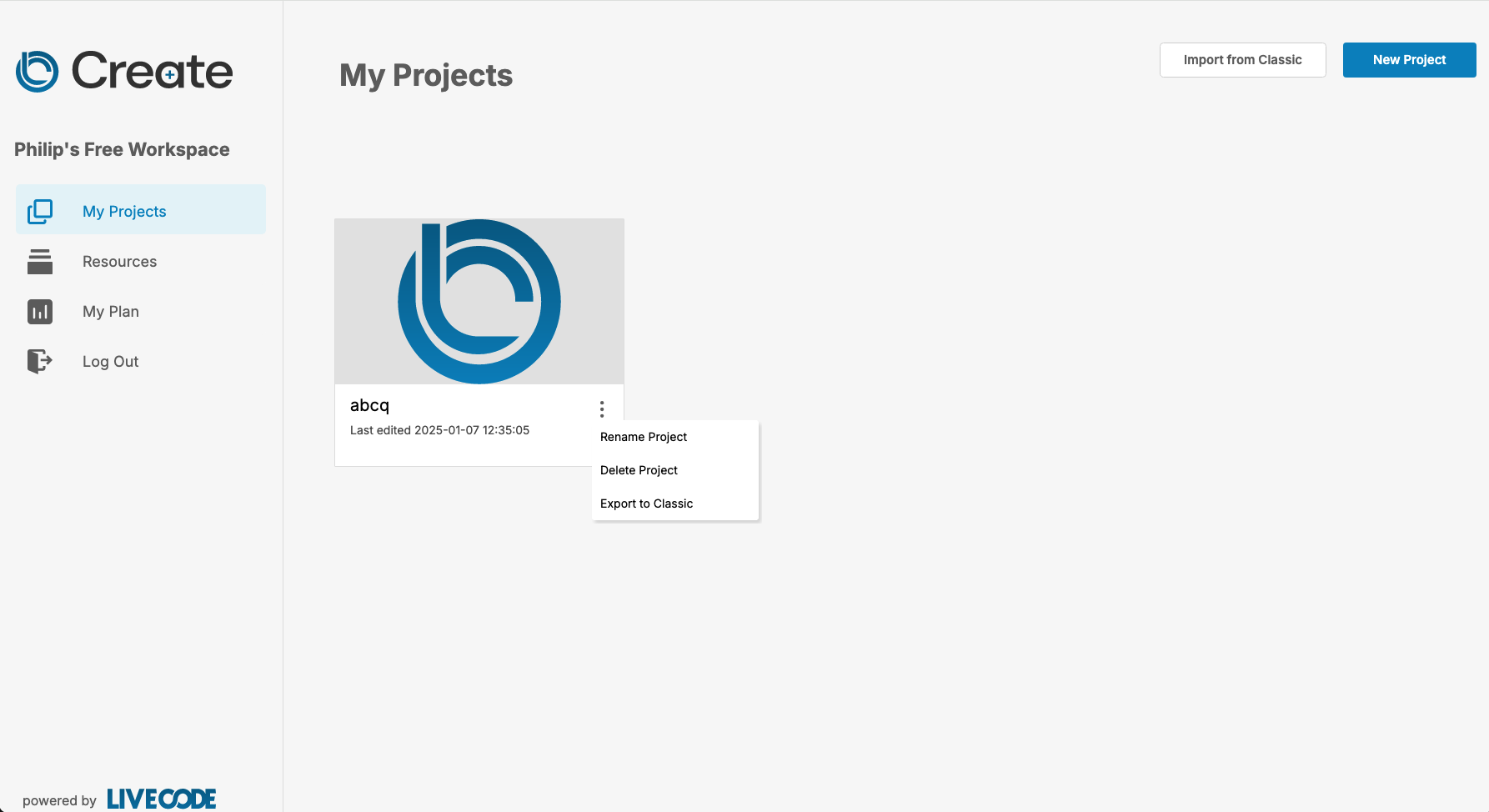
Tips for Saving and Organizing Projects
- Name Your Project Clearly: Use meaningful names to make your projects easy to identify (e.g., “To-Do App” or “Expense Tracker”).
- Regular Backups: While LiveCode Create saves automatically, consider keeping external backups of your project for added safety.
- Use the Dashboard: Organize your projects into clear categories or workspaces for easy access.
Troubleshooting Save Issues
If you encounter any issues with saving your project:
- Check Your Internet Connection: Automatic saving relies on an active connection.
- Manual Save: Use the manual save option.